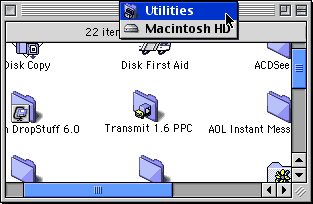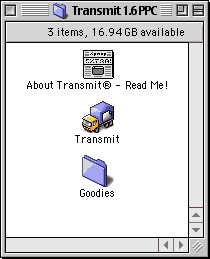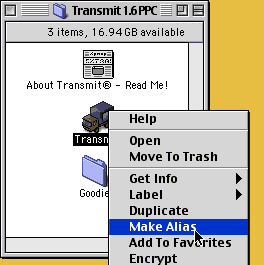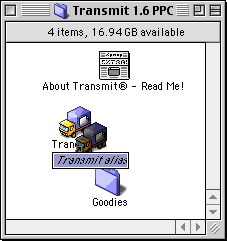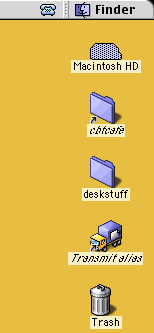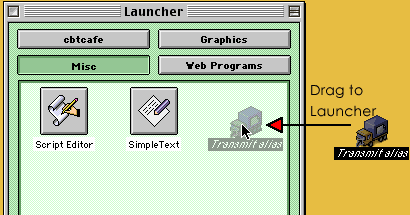|
|
AliasesAliases are shortcuts that point to an original item. Generally, used for application programs, aliases can be for any type of item such as folders, images, documents, and more. Why do you want to use aliases? A common way is for launching applications. Let's take Internet Explorer for example. If you haven't deleted any icons from your desktop, you should have an Internet Explorer icon already on your desktop. It might be labeled "Browse the Internet" or called "Internet Explorer". That icon is actually an alias as it's pointing to the original application, Internet Explorer, located on your Macintosh HD>Internet>Internet Applications>Internet Explorer 5. That's a long way to have to go every time you want to use Internet Explorer. Instead, an alias has been created for the program. The alias has been placed on the desktop for your convenience. An alias can be deleted without effecting the main application. This is why it's not a good idea to install programs to your desktop for fear they might accidentally be deleted or partially deleted. Aliases are not programs or even copies of programs. They are a shortcuts to the original program. Use aliases with the Launcher for faster access to your programs. Step 1. Create an alias of an application. Locate an application you frequently by browsing your hard drive. In this example, I'm going to make an alias of Transmit, an FTP program I frequently use.
In this example, the Transmit folder is in my Utilities Folder on my Macintosh HD. Step 2. Open the application folder to view the program. Double click the Transmit folder to open it.
Step 3. Select the application program for Transmit. With the item selected, create an alias 1 of 3 ways: Go up to File>Make Alias or Click Command-M or Control-Click on the application program. Choose Make Alias from the dropdown menu.
This immediately creates the alias. The alias icon will have a small, black arrow in the bottom left hand corner. This is indicates the icon is "pointing" to the original icon. The alias's name also appears in italics.
Step 4. Drag the icon to it's new location. Go ahead and drag the icon to the desktop. Can you also notice the other alias I have on my Desktop??
You can also drag the icon to the Launcher.
Step 5. Find an alias's original file. To find the original file for an alias, select the alias and go up to File>Show Original. This will open the folder the original item is in.
|
||||||||||
| Home | Dreamweaver | Fireworks | Flash | Photoshop | Elements | PowerPoint| Ebay | QuickTime Pro | Flash 5 CD | Fireworks MX CD | QuickTime Support | Contact Copyright © 1999-2011 CBT Cafe, All rights
reserved CBT Cafe | Multimedia Learning | Interactive Graphics
|