 |
|
|
|||||||||||
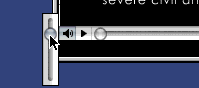 |
Question 2. I have audio but don't see any video?
Most likely, you have Version 3 of QuickTime. Make sure you're using the latest version. You can download it here. Windows Media Player could also be hijacking your settings.
Sometimes closing the window with the
movie and then reloading the movie will clean up the video problems.
We've noticed several cases where simply reloading the movie clears
up the video problems.
If you have installed the QuickTime Plug-in, you can modify the
Mime settings for the QT Plug-in
PC USERS:
Start > Settings > Control Panel > QuickTime > Browser
Plug-in >
Mime Settings.
Make sure there is a "+" next to "QuickTime Movie" (.mov, qt). If there is, double click until it is gone, then double click again until it is back.
MAC USERS: Apple > Control Panels > QuickTime Settings > Browser Plug-in> Mime Settings.
Make sure "Use QuickTime Plug-in" is selected for the video and audio.
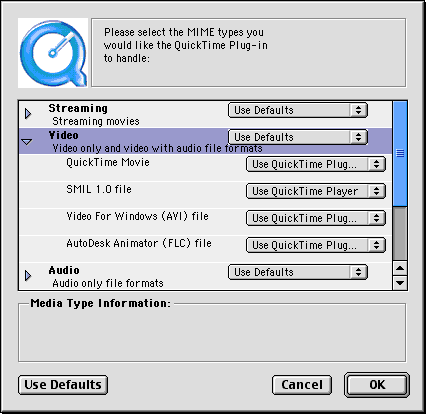 |
Netscape Users: In Netscape (Edit > Preferences > Navigator > Applications). There should be an entry for "QuickTime Movie" and it should be "MIME Type: video/QuickTime" and "Handled by: Plug-in"
Internet Explorer Users:
Mac Users: Go up to Edit > Preferences > Receiving Files > File Helpers. Make sure the Application QuickTime Movie is set to the MIME .mov.
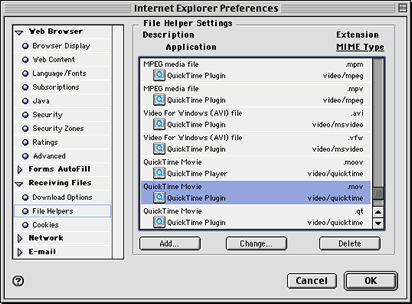 |
Question 3. The video starts to play then stops
Check the status bar of the movie. The darker part indicates the part of the movie that has been downloaded and can be viewed. As long as the playhead (circle) is in the darker area, your movie will play fine. If it gets ahead of the darker bar, then the movie will stop playing. This means the movie hasn't downloaded enough to play.
During the download, you will be able to view the portion of the video that has downloaded, while the rest of the video continues to download from our servers.
If your connection is slower than 56K, it make take longer. Most
of Our QuickTime Movies will play immediately over a 56k connection.
It's possible that our servers could be experiencing a heavy load
and the movies will play a bit slower. QuickTime is awesome at streaming
and you should be able to view the movie immediately while it is
downloading.
Question 4. The audio seems a bit choppy
We have had to compress the video and audio at higher compression rates to make them accessible over slower connections.
You may also view Apple's support on QuickTime by going to http://www.info.apple.com/usen/QuickTime/.
| Home | Dreamweaver | Fireworks | Flash | Photoshop | Elements | PowerPoint| Ebay | QuickTime Pro | Flash 5 CD | Fireworks MX CD | QuickTime Support | Contact Copyright © 1999-2015 CBT Cafe, All rights
reserved CBT Cafe | Multimedia Learning | Interactive Graphics
|