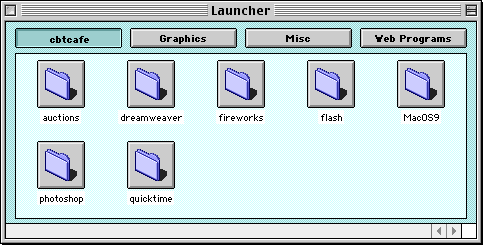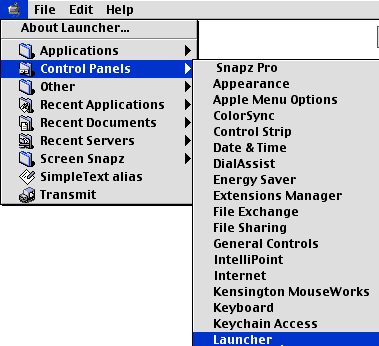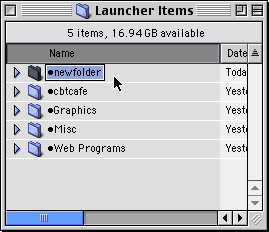|
|
Using the LauncherThe Launcher is a useful window that lets you launch applications, folders, etc. by clicking once on the icon in the Launcher window. It's also a convenient way to organize your applications and documents for easy launching. If you find yourself frequently opening and closing folders and applications, this might be the tool for you.
Step 1. Open the Launcher by going to your Apple Menu>Control Panels>Launcher
Step 2. Adding items and folders to the Launcher window. You can do this 1 of 2 ways. The first way is to simply drag and drop an Alias, application, document, or folder to the Launcher Window. This will immediately update the Launcher with the new item You can also open the Launcher from the System Folder by going to Macintosh HD>System Folder>Launcher. You can create folders and name them as you like. Simply drag any documents, folders, aliases (you can use programs but it's recommended you use only aliases) into the Launcher Items.
Step 3. Customizing the Launcher. To create separate category buttons in the Launcher, you need to rename your folders with a dot or bullet. Do this by clicking on the name of a folder to bring up the selection box. Click Option-8 to create the bullet. Continue naming the folder and press Return when you're finished.
|
|||||||||
| Home | Dreamweaver | Fireworks | Flash | Photoshop | Elements | PowerPoint| Ebay | QuickTime Pro | Flash 5 CD | Fireworks MX CD | QuickTime Support | Contact Copyright © 1999-2011 CBT Cafe, All rights
reserved CBT Cafe | Multimedia Learning | Interactive Graphics
|