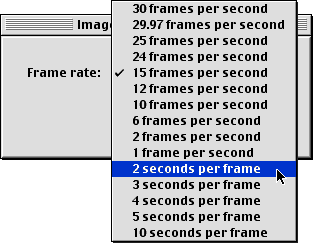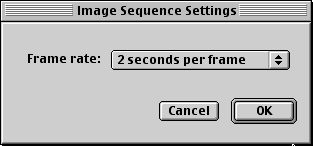|
|
|
|||||||||||
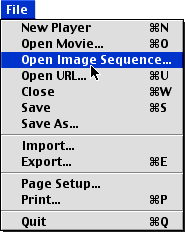 |
Step 3. Navigate to the folder containing the images you want to include in the slide show. Open the folder and click on any ONE of the images.
QuickTime will process ALL the images in the folder so you don't have to add each images. Click OPEN once you've selected any of the images.
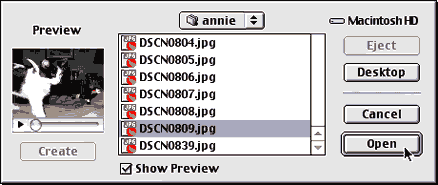 |
Step 4. The Image Sequence Settings dialog window will open.
|
|
| Part 1 | Part 2 |
| Home | Dreamweaver | Fireworks | Flash | Photoshop | Elements | PowerPoint| Ebay | QuickTime Pro | Flash 5 CD | Fireworks MX CD | QuickTime Support | Contact Copyright © 1999-2015 CBT Cafe, All rights
reserved CBT Cafe | Multimedia Learning | Interactive Graphics
|