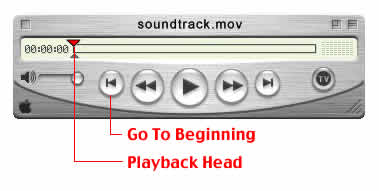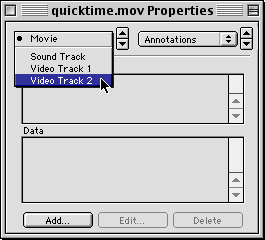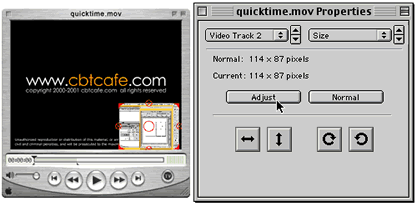|
|
QuickTime: Picture In Picture EffectThis is a fun little trick inspired by TV You can create a smaller movie that plays inside your main movie. Step 1: Getting Started
Select one of the movie and click Command-A/Control-A to select the entire movie and then click Command-C/Control-C to copy the data. Step 3: Adding the data to the other movieSelect the other movie. Make sure the Playback Head is at the beginning by clicking the Go To Beginning button. Add the data by going up to Edit>Add.
Step 4: Selecting the Newly Added Video Track
Step 5: Adjusting the Video Track 2's size/position
Click Done to exit the Properties window
|
|
|||||||||
| Home | Dreamweaver | Fireworks | Flash | Photoshop | Elements | PowerPoint| Ebay | QuickTime Pro | Flash 5 CD | Fireworks MX CD | QuickTime Support | Contact Copyright © 1999-2015 CBT Cafe, All rights
reserved CBT Cafe | Multimedia Learning | Interactive Graphics
|