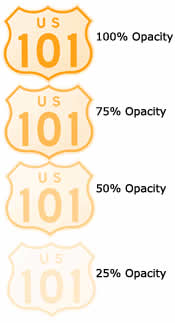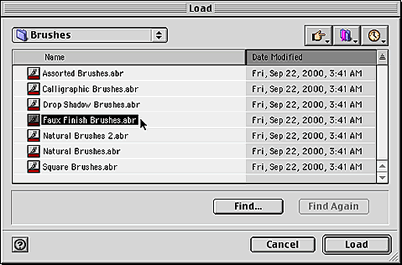|
|
|
CBT Cafe > Photoshop > Brushes & Shapes Step 6: Adjusting the OpacityOpacity is another option you can apply to the brush
Step 7: Changing the ColorYou can also change the color of the brush the same as a regular brush.
Step 8: Accessing Photoshop's Preset BrushesYou can access more brushes by clicking the black arrow under the brush options menu and selecting Load Brushes from the menu
|
|
||||||||||
| Home | Dreamweaver | Fireworks | Flash | Photoshop | Elements | PowerPoint| Ebay | QuickTime Pro | Flash 5 CD | Fireworks MX CD | QuickTime Support | Contact Copyright © 1999-2015 CBT Cafe, All rights
reserved CBT Cafe | Multimedia Learning | Interactive Graphics
|