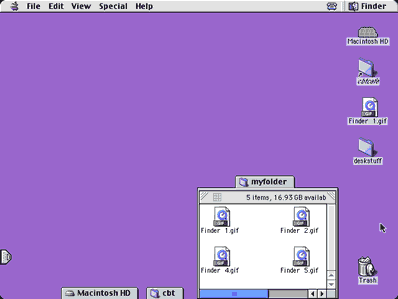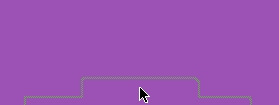|
|
Pop-Up WindowsPop-up windows are a great way to access and manage frequently used folders. They have a convenient tab that makes opening and closing them very easy.
Step 1. Create a Popup Window. To change a regular window into a popup window, open the window you want to use as a popup window. Choose View>as Popup Window. You can also create a Popup window by first opening the window and then dragging the title bar down to the very bottom of your screen. When the Tab outline appears at the top of the window, release the mouse button.
Step 2. Close a Popup Window. To close the Popup window, simply click away from the window or click the tab again. This will return it to the tab view. Step 3. Open a Popup Window. Click once on the tab at the bottom of your screen to open the window. Step 4. Remove the Popup Window. Click the tab and drag upwards away from the bottom of the screen. When the Tab outline disappears, release the mouse button and the window will appear like a normal window.
Step 5. Resize a Popup Window. To resize a popup window, simply drag either of the top corners outward or inward. As you drag the corner you will see the dotted ouline of the window.
|
||||||
| Home | Dreamweaver | Fireworks | Flash | Photoshop | Elements | PowerPoint| Ebay | QuickTime Pro | Flash 5 CD | Fireworks MX CD | QuickTime Support | Contact Copyright © 1999-2011 CBT Cafe, All rights
reserved CBT Cafe | Multimedia Learning | Interactive Graphics
|