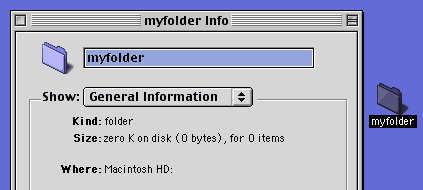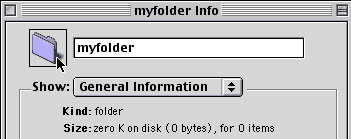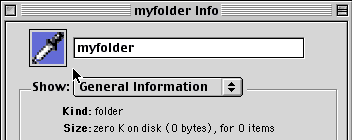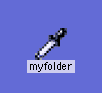|
|
Customize Your Desktop IconsYou can create custom icons from images or graphics for your desktop icons. Step 1. Begin with any image or graphic. Don't worry about the size of the image because it will automatically be re-sized Step 2. Copy the image. Select the image and click Command-C or go up to Edit>Copy to copy the image to the clipboard.
Step 3. Apply the custom Icon. Select the folder or other desktop icon you want to apply the new icon to and select Get Info. (File>Get Info or click Command-I).
Step 4. Select the Folder Icon. In the top left corner, click once on the Folder icon or any other icon for the type you selected.
Step 5. Paste the new icon. Go up to Edit>Paste or click Command-V to paste the item you copied to the clipboard. It will replace the current icon with the new one.
Step 6. Check the icon on the Desktop. It will now reflect the changes.
Step 7. Revert to original icon. If you decide you no longer like your new icon, you can easily remove it by selecting it, clicking Command-I to Get Info. Select the icon in the top left corner of the Get Info window and click Command-X to Cut it.
|
|||||||||
| Home | Dreamweaver | Fireworks | Flash | Photoshop | Elements | PowerPoint| Ebay | QuickTime Pro | Flash 5 CD | Fireworks MX CD | QuickTime Support | Contact Copyright © 1999-2011 CBT Cafe, All rights
reserved CBT Cafe | Multimedia Learning | Interactive Graphics
|