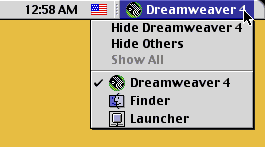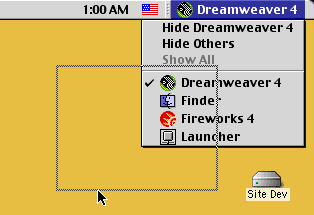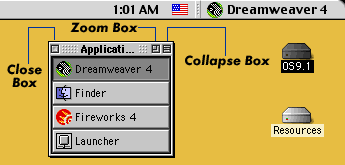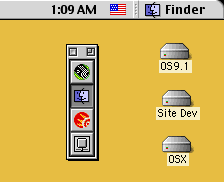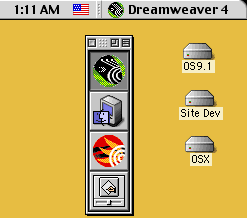|
|
Mac OS9: Application SwitcherThe Application Switcher is a great way to toggle back and forth between applications. You can undock the Application Switcher and drag it around your desktop to keep it in reach for quicker access. Step 1. Select the menu bar. Move your mouse up to the top right corner of your menu bar and click once on the application name that appears. It may just be the finder that's currently active.
Step 2. Drag out the Application Switcher. While you're mouse is still down, drag down and away from the top menu bar. This will cause the Application Switcher to be undocked. A thin, gray line will appear once the Application Switcher has been successfully removed from the menu bar. Release the mouse button once you've moved the Application Switcher away from the menu bar.
Step 3. Change the view options. You can modify the Application Switcher's views by clicking on either the Zoom Box or the Collapse Box.
Step 4. Display only icons. Click the Zoom Box to display only the icons for the applications.
Step 5. Display large icons. Holding down the Option key, click the Zoom Box. This will enlarge the standard size icons to the large size. You can return the icons to the original size by holding down the Option key again and clicking the Zoom Box.
Step 6. Move the Application Switcher. Click and drag on the title bar to move the Application Switcher around the desktop. Step 7. Close the Application Switcher. Click in the Close Box to close out the Application Switcher To open it again repeat steps 1-2. Step 8. Select an Application. To select other applications that are currently open, click on that application's icon in the Application Switcher. The current application will be identified in the Application Switcher by a depressed button.
|
|||||||||
| Home | Dreamweaver | Fireworks | Flash | Photoshop | Elements | PowerPoint| Ebay | QuickTime Pro | Flash 5 CD | Fireworks MX CD | QuickTime Support | Contact Copyright © 1999-2011 CBT Cafe, All rights
reserved CBT Cafe | Multimedia Learning | Interactive Graphics
|