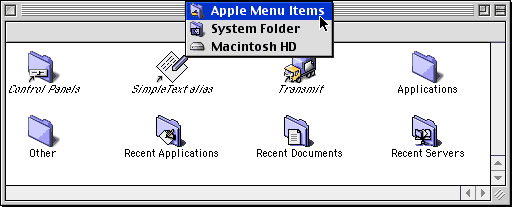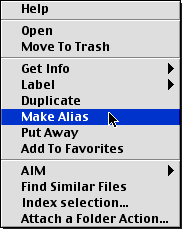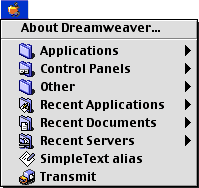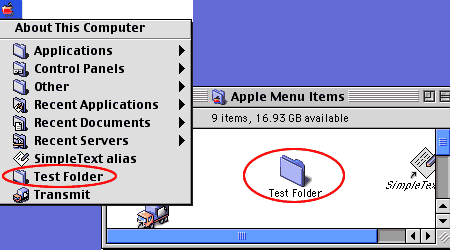|
|
Adding Items to the Apple MenuThe Apple Menu is a quick way to access your applications. Step 1. Open the Apple Menu Folder. The path is Macintosh HD (or whatever your Startup disk is named)>System Folder> Apple Menu Items.
Step 2. Add an item to the Apple Menu. To add an item, make an Alias of that item and then drag the Alias to the Apple Menu Items folder. (To make an alias of an item, select it and then holding down the Control Key, click on the item and choose Make Alias from the pop up window. This will create another version of the item but the title will be in italics will have the word "alias" at the end of it. You can rename this if you like.
Step 3. Access your alias from the Apple Menu. Go up to the Apple in the top left corner and click on it. Your item will be listed in the drop down menu.
Step 4. Create a New Folder in the Apple Menu. To create a folder in the Apple menu, simply click inside the Apple Menu Items Window (Macintosh HD>System Folder>Apple Menu Items) and then go up to File>New Folder or click Command-N. Give the folder a name that relates to the contents you'll be adding. To rename the folder, click once on the text of the folder and when the text selection comes up, type in a new name. Click Return. Let's create a new folder called Test Folder. The folder doesn't have any contents so it won't have the black arrow indicating there are submenus. Simply drop some items into the folder to add submenus to the Test Folder.
|
||||||||
| Home | Dreamweaver | Fireworks | Flash | Photoshop | Elements | PowerPoint| Ebay | QuickTime Pro | Flash 5 CD | Fireworks MX CD | QuickTime Support | Contact Copyright © 1999-2011 CBT Cafe, All rights
reserved CBT Cafe | Multimedia Learning | Interactive Graphics
|