 |
|
|
|
||||||||||||
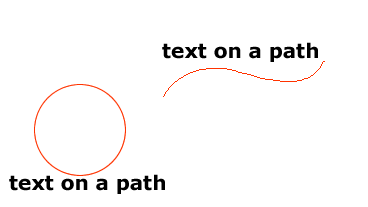 |
Step 3. Now, just go up to the menu and select TEXT> Attach to path.
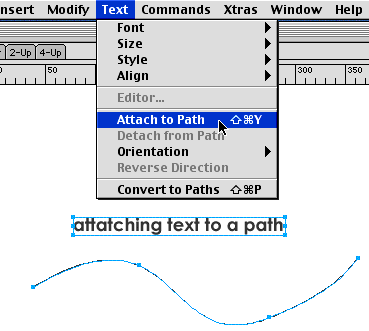 |
Step 4. Edit the text while on the path. You can still edit your text once it's attached to the path. Just double click the text to open up the TEXT PROPERTIES box. You can now edit the text properties the same as before you attached it to the path.
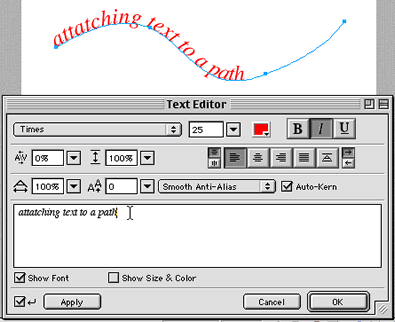 |
Step 5. You can also adjust the position of the text on the path by changing the alignment of the text. Right, left, center, justify.
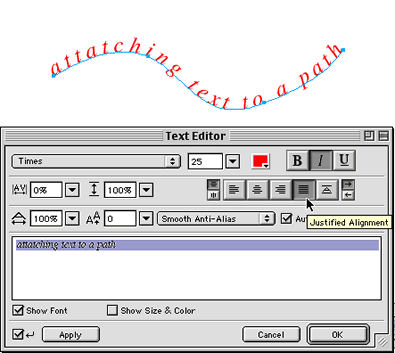 |
| Page 1 | Page 2 |
|
|
| Home | Dreamweaver | Fireworks | Flash | Photoshop | Elements | PowerPoint| Ebay | QuickTime Pro | Flash 5 CD | Fireworks MX CD | QuickTime Support | Contact Copyright © 1999-2015 CBT Cafe, All rights
reserved CBT Cafe | Multimedia Learning | Interactive Graphics
|