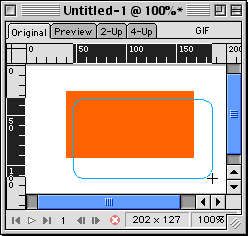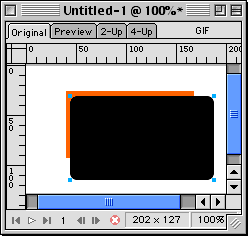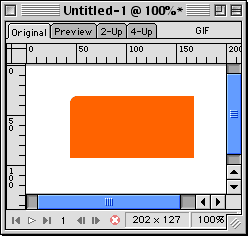|
|
|
Fireworks: Creating a Rounded Corner on RectanglesIn another example, we demonstrated how to create a rounded corner on a JPG image using masking. In this example, we'll create a similar effect on a vector shape using the Crop Command. This tutorial will demonstrate how to create a single rounded corner on a vector rectangle. Step 1: Creating the rectangles
NOTE: To ensure only one corner is rounded make sure you draw the second rectangle large enough that the other three corners are not overlapping the bottom rectangle.
Step 2: Creating the Rounded Corner
Final Shape:
|
|
||||||||
| Home | Dreamweaver | Fireworks | Flash | Photoshop | Elements | PowerPoint| Ebay | QuickTime Pro | Flash 5 CD | Fireworks MX CD | QuickTime Support | Contact Copyright © 1999-2015 CBT Cafe, All rights
reserved CBT Cafe | Multimedia Learning | Interactive Graphics
|