 |
|
|
CBT Cafe > Fireworks > Automation
|
||||||||||||||||||||||||||||||||||||||||||||
|
|
||||||||||||||||||||||||||||
Step 2. Click Control-F/Command-F to open the Find and Replace panel. You can also find it by going to Edit>Find Replace...
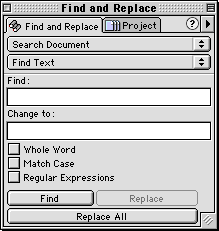 |
Step 3. The first item we will change will be the color of the buttons in the normal, UP state.
Step 4. In the "Search" pop up menu, choose where you want to search. In this case, we'll select document which will mean Fireworks will search the entire document.
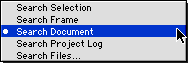 |
Step 5. In the Find pop up menu, select what you want to search for. In this case we want to first change the color of the Up state of the buttons.
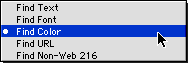 |
Step 6. After you select Color, click in the Find Color swatch and the Eyedropper Tool appears. You can now use the Eyedropper Tool to select the color from one of your buttons. When you've found the color you want to replace, click once to select it.
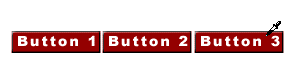 |
Step 7. Choose a color to "Change To" the Find color with. I'll choose a blue color here.
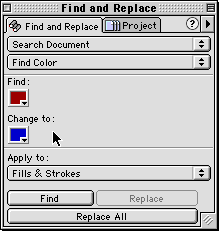 |
Step 8. In the Apply To pop up menu, choose where you want to apply the color change. You can have Fireworks replace both the Fill and the Stroke, or just one. In this case, we only need to replace the Fill so that's the option we'll change.
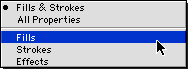 |
Step 9. Now, just click Replace All and Fireworks will automatically go through the buttons and make the changes.
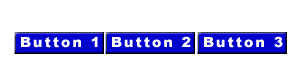 |
| Page 1 | Page 2 |
| Home | Dreamweaver | Fireworks | Flash | Photoshop | Elements | PowerPoint| Ebay | QuickTime Pro | Flash 5 CD | Fireworks MX CD | QuickTime Support | Contact Copyright © 1999-2015 CBT Cafe, All rights
reserved CBT Cafe | Multimedia Learning | Interactive Graphics
|