 |
|
|
|
||||||||||||
Step 2: Editing the Fill
- In the Fill Panel, change the Fill Category from Solid to Linear
- Edit the Fill to the colors you want. You'll want to keep one of the colors the same as your document's background color. In this example, I used dark orange and white.
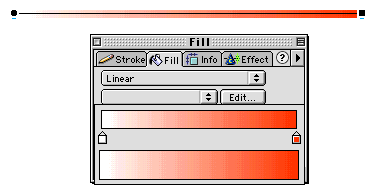 |
Step 3: Editing the Height of the Rectangle
- Select the rectangle
- In the Info Panel, enter a new value for Height. For the thinnest possible line, enter 1 for Height.
- Adjust the value for Width
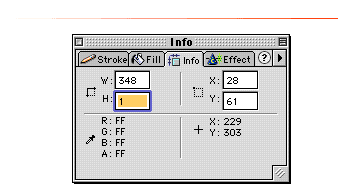 |
MODIFICATION:
Create a line that both Fades and Tapers.
- Create a Rectangle
- Select the Skew Tool
- Grab the top, left corner point and bring it downwards. You'll also notice the bottom point will come up. Keep skewing the point until the bottom point meets the top point.
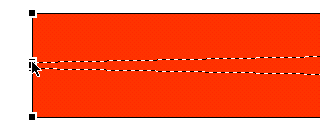 |
- In the Fill Panel, change the Fill from Solid to Linear
- Edit the Fill to the colors you want. You'll want to keep one of the colors the same as your document's background color. In this example, I used dark orange and white.
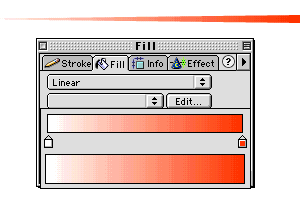 |
| Home | Dreamweaver | Fireworks | Flash | Photoshop | Elements | PowerPoint| Ebay | QuickTime Pro | Flash 5 CD | Fireworks MX CD | QuickTime Support | Contact Copyright © 1999-2015 CBT Cafe, All rights
reserved CBT Cafe | Multimedia Learning | Interactive Graphics
|