 |
|
|
CBT Cafe > Fireworks > Automation
|
||||||||||||
 |
Step 2. Let's say you wanted to create a command that first Inverts the color, then adjusts the Hue/Saturation, then Scales the image.
Step 3. Go ahead and perform those steps. Making sure to do exactly those 3 steps in order and not doing anything else.
Step 4. First, Invert the color by going to Xtras>Adjust Color>Invert.
Step 5. Next, go back to Xtras and this time select Adjust Color>Hue/Saturation...
Step 6. Lastly, select the image and then press the "Q" key on your keyboard to select the Scale Tool. Drag one of the handles to scale the image down a bit.
Step 7. The next part is to go over to your History Palette and you'll notice the steps outlined in the order you just performed them.
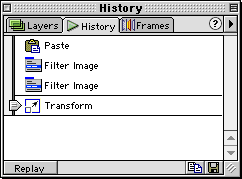 |
Step 8. Since you want to save ALL the steps, you'll want to highlight all the steps you want to keep. My first step was to paste the image into a new document. We don't want to save that step. I'll highlight the first step "Filter Image" and holding down the Shift key, select the last step "Transform" to select all steps between the two.
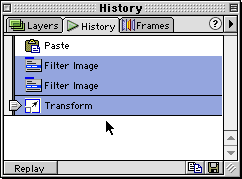 |
Step 9. Click the Save button in the bottom right corner. It looks like a Floppy Disk. This will bring up the Save Command window. Give your new Command a name.
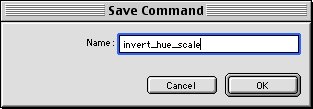 |
Step 10. Now, open another image and then go up to your Commands menu and choose the new Command you just created.
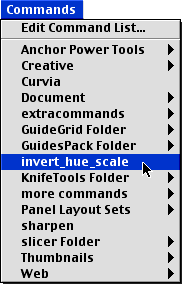 |
| Home | Dreamweaver | Fireworks | Flash | Photoshop | Elements | PowerPoint| Ebay | QuickTime Pro | Flash 5 CD | Fireworks MX CD | QuickTime Support | Contact Copyright © 1999-2015 CBT Cafe, All rights
reserved CBT Cafe | Multimedia Learning | Interactive Graphics
|