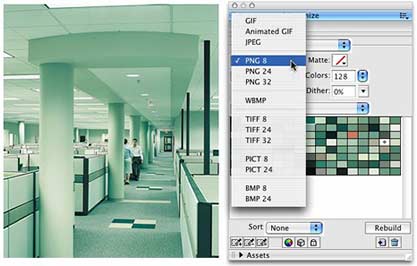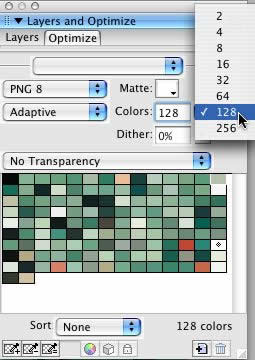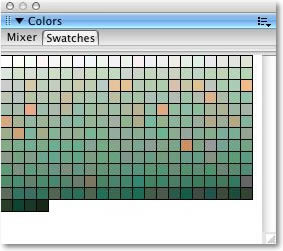|
|
|
Fireworks MX 2004: Custom Color PalettesVersion: Fireworks
MX 2004, MX, 4 Graphic designers frequently face the challenge of coming up with new looks and designs. Often a client's established branding will drive the "look and feel" of a project, and in those cases, a lot of the up front work is already handled. But for custom projects, designers must come up with their own designs for the project. Sometimes coming up with a color scheme is a little challenging and all that's needed is just a good starting point. This little technique has launched more color schemes for me and I'd like to share it with you. We have a couple ways to go about creating custom color palettes in Fireworks and in this example we'll use the "Optimizing" technique. This method is based on sampling existing images or illustrations with a color scheme that you like. Step 1: Optimizing the Image
Fireworks will load the compression settings and the color palette is built. Step 2: Preparing the ColorsSet the number of colors by adjusting the Maximum number of colors option. For very few colors, reduce the number to 16 or 32 colors. This all depends on how rich of a color palette you're looking for. I will typically set it to 256 colors. Note: The only thing to be aware of is Fireworks fills up the palette with either all colors (256) or with the number of colors you selected (eg. 32 colors) and the remaining all black (256 - 32 = 224). Take a look at this example. You can either delete the extra black colors or leave them if you like.
Step 3: Saving the Colors
Step 4: Loading the ColorsYou've created your new color palette, now it's time to load them. This step shows you how to replace the current colors in Fireworks with your newly created palette.
This replaces the current colors with your new colors Step 5: Cleaning up the Custom PaletteYour new palette may not be as organized as you would like. Not to worry as we'll clean that up right now.
OptionsYou have a couple options for your swatches such as adding to your colors. Rather than replacing one color scheme for another, you can add to them. To add to an existing color palette:
|
|
|||||||||
| Home | Dreamweaver | Fireworks | Flash | Photoshop | Elements | PowerPoint| Ebay | QuickTime Pro | Flash 5 CD | Fireworks MX CD | QuickTime Support | Contact Copyright © 1999-2015 CBT Cafe, All rights
reserved CBT Cafe | Multimedia Learning | Interactive Graphics
|