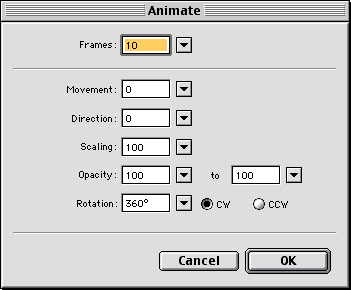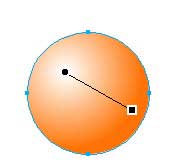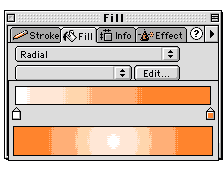Step
4: Creating the Text Animation
- Group
the text by selecting it and clicking Command-G/Control-G
- Right
Click on the text and select Animate
> Animate Selection... from
the drop down menu.
- Change
the number of Frames from 5
to 10
- Change
Direction
to 0
- Set
the Rotation
to 360°
- Click
OK
After you click OK,
Fireworks will give you a popup window. Click OK
to add the Frames.
Step 5: Creating
the Sphere
- Select
the Ellipse Tool
- Hold
down the Shift Key
and click and drag to draw out a circle.
- Apply
the gradient by changing the Solid
Fill to Radial
Fill on the Fill
Panel
- Select
White for the left Color Swatch
and any other color for the right Color
Swatch
- Adjust
the gradient by clicking on the circle and adjusting the
Gradient Handles
At this point, you will have your
sphere and the text animation. In the next section, you'll
create the 3D effect by masking the text and the sphere.
You can test it by Previewing in
Browser (F12). Make sure you set your Optimize to Animated
Gif.
When you preview it, you'll notice
the sphere disappears after the first frame and the text is
spinning madly. Hang in there, we'll take care of that soon:-)
|