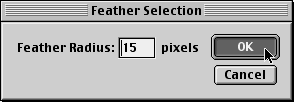|
|
|
CBT Cafe > Photoshop > Text & Special Effects Photoshop: Vignette Effect / Feathered EdgesStep 1: Getting StartedBegin by opening an image
Step 2: Creating the SelectionUsing either the Rectangular or Elliptical Marquee Tools, draw out a selection over your image. This selection will be the part you want to keep. We will be discarding the parts of the image outside the selection.
Step 3: Feathering the Selection
Step 4: Reversing the SelectionCommand-Shift-I/Control-Shift-I or go up to Select>Inverse to make an Inverse Selection. This will select the area outside the current selection.
Step 5: Deleting the SelectionCommand-X/Control-X. This will delete the unwanted area and leave a soft feather to our image.
Be sure to experiment with different settings when feathering.
|
|
|||||||||||
| Home | Dreamweaver | Fireworks | Flash | Photoshop | Elements | PowerPoint| Ebay | QuickTime Pro | Flash 5 CD | Fireworks MX CD | QuickTime Support | Contact Copyright © 1999-2015 CBT Cafe, All rights
reserved CBT Cafe | Multimedia Learning | Interactive Graphics
|