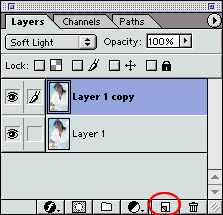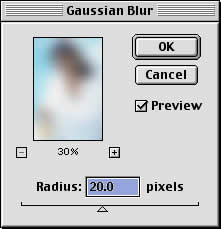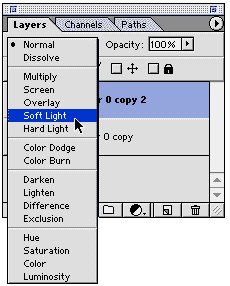|
|
|
CBT Cafe > Photoshop > Text & Special Effects Photoshop: Soft Light EffectOne of the cool effects I use a lot is adding a Soft Light to my images. It gives the image a soft, glamor type look. Here's a quick example. Step 1: Getting StartedOpen a new image or graphic If you're using Photoshop 6 the layer will be locked. Double click the layer to unlock it.
Step 2: Duplicating the LayerDrag the layer down to the Create New Layer icon
Step 3: Blurring the Image
Step 4: Changing the Blending ModeClick the Layer Copy and from the Mode menu, choose Soft Light
And your final image:
|
|
|||||||||||
| Home | Dreamweaver | Fireworks | Flash | Photoshop | Elements | PowerPoint| Ebay | QuickTime Pro | Flash 5 CD | Fireworks MX CD | QuickTime Support | Contact Copyright © 1999-2015 CBT Cafe, All rights
reserved CBT Cafe | Multimedia Learning | Interactive Graphics
|