 |
|
|
CBT Cafe > Photoshop > Buttons & Web
|
||||||||||||
 |
Step 2: Show the Rulers
View>Show Rulers or Control-R/Command-R
Step 3: Drag out some guides
- Move your cursor into the rulers. You can now click and drag out a guide from the rulers.
- You can also drag guides out vertically. Just start from the top ruler and drag down. I'll drag one more guide out from the top.
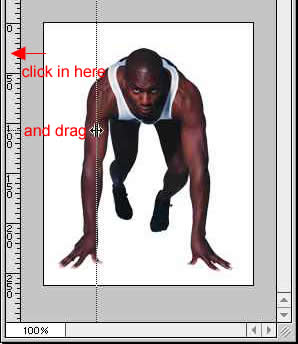 |
Step 4: Draw out the slices
- Select the Slice Tool
- From the top left corner, drag out a selection to the center of the image. The slice should snap to the guides.
- Go ahead and repeat for the remaining sections of your image.
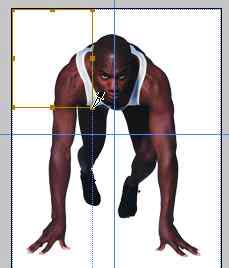 |
Step 5: Edit the slice
Select the Slice Select Tool and right click in an area containing a slice.
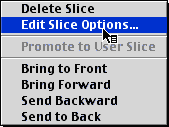 |
| Page 1 | Page 2 |
| Home | Dreamweaver | Fireworks | Flash | Photoshop | Elements | PowerPoint| Ebay | QuickTime Pro | Flash 5 CD | Fireworks MX CD | QuickTime Support | Contact Copyright © 1999-2015 CBT Cafe, All rights
reserved CBT Cafe | Multimedia Learning | Interactive Graphics
|