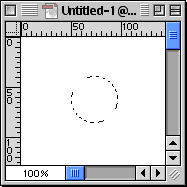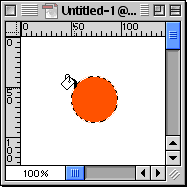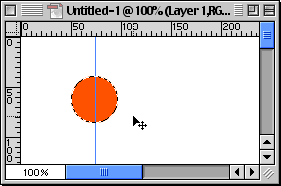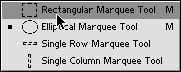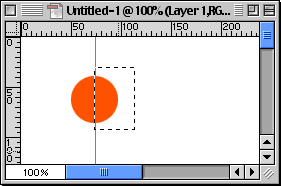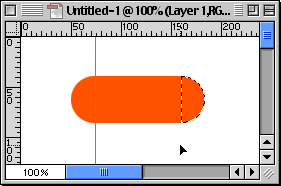|
|
|
Photoshop: Creating A Pill ShapeStep 1. Create a new document and on a New Layer, draw out a circle with the Eliptical Marquee Tool. Remember to hold down the Shift Key as you drag out the circle to make it a perfect circle.
Step 2. Create a New Layer and Fill it with a color you like.
Step 3. Next, drag out a Guide by clicking inside the ruler on the left side and dragging out. Position the Guide in the middle of the circle. (if your rulers aren't visible, click Control-R/Command-R or you can go to View>Show Rulers.)
Step 4. With the Rectangular Marquee Tool, drag out a box around the right side of the circle. See image below.
Step 5. Now, holding down Control-Alt/Command-Alt click the arrow key to drag out the shape until you have the pill shape.
Step 6. De-select once you are happy with the shape.
|
|
||||||||||||
| Home | Dreamweaver | Fireworks | Flash | Photoshop | Elements | PowerPoint| Ebay | QuickTime Pro | Flash 5 CD | Fireworks MX CD | QuickTime Support | Contact Copyright © 1999-2015 CBT Cafe, All rights
reserved CBT Cafe | Multimedia Learning | Interactive Graphics
|