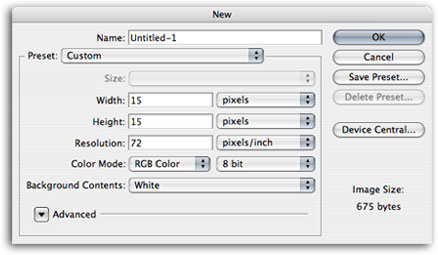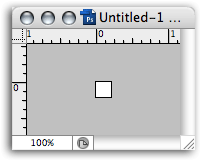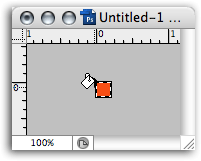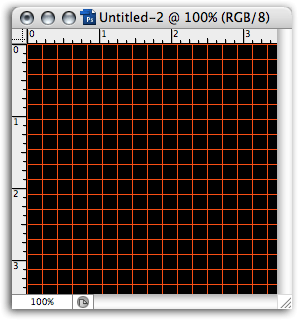|
|
|
CBT Cafe > Photoshop > Textures & Patterns
Step 4: Positioning the Selection
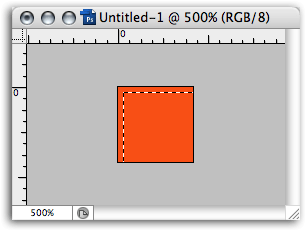 Step 5: Filling the SelectionOnce you've nudged it over and down, fill it with Black or any other color you want to use as the background for the grid. 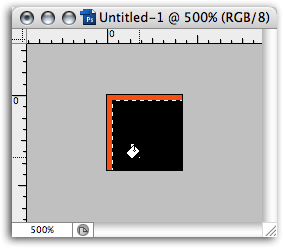 Step 6: Defining as Pattern
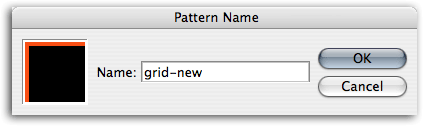
Step 7: Applying the Custom Pattern
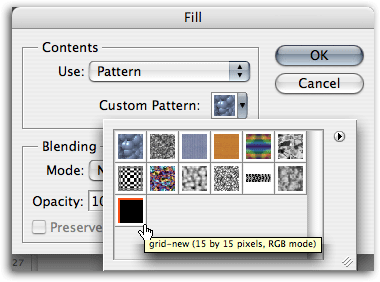 And that's it! You now have a pretty cool background to play with.
|
|
|||||||||
| Home | Dreamweaver | Fireworks | Flash | Photoshop | Elements | PowerPoint| Ebay | QuickTime Pro | Flash 5 CD | Fireworks MX CD | QuickTime Support | Contact Copyright © 1999-2015 CBT Cafe, All rights
reserved CBT Cafe | Multimedia Learning | Interactive Graphics
|