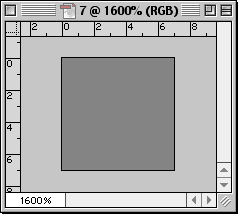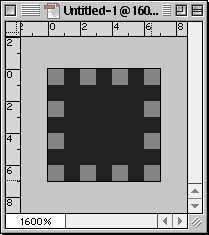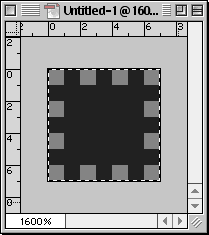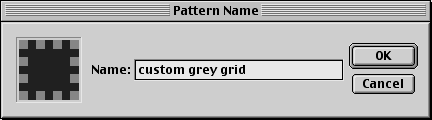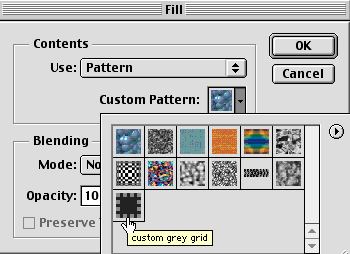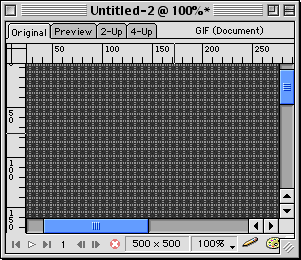|
|
|
CBT Cafe > Photoshop > Textures & Patterns Photoshop: Creating Custom Grids and BackgroundsStep 1: Getting Started
Step 2: Setting up the Canvas
Step 3: Defining the New PatternDefine as Pattern by going to Edit>Define Pattern and give your new pattern a name.
Step 4: Apply the new Pattern
And the finished grid:
|
|
|||||||||||
| Home | Dreamweaver | Fireworks | Flash | Photoshop | Elements | PowerPoint| Ebay | QuickTime Pro | Flash 5 CD | Fireworks MX CD | QuickTime Support | Contact Copyright © 1999-2015 CBT Cafe, All rights
reserved CBT Cafe | Multimedia Learning | Interactive Graphics
|