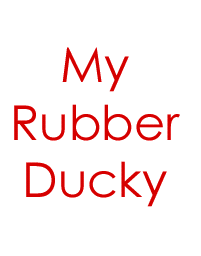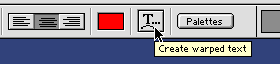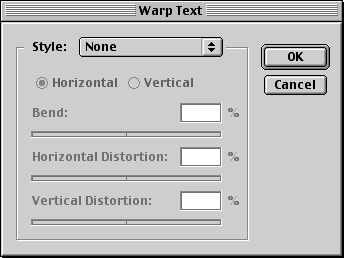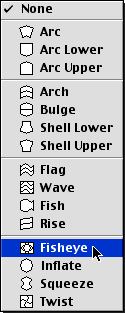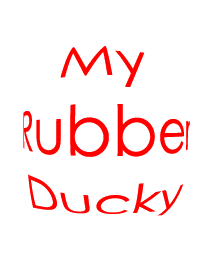|
|
|
Photoshop: Adding Creative Text To ImagesWith Photoshop 6, you can now add some creative effects to your text. If you've ever used Word Art in MS Word, you'll be very familiar with this type of feature. Step 1. Begin with a new document or open an image you'd like to apply the text to
Step 2. Using the Type Tool, type out some text
Step 3. While the text is still selected, go up to the Options Bar and select the Warp Text Button
Step 4. The Warp Text dialog box will open
Step 5. From the Style Drop Down menu, choose an effect to apply to your text. In this example, I'll choose Fisheye and adjust the bend by sliding the Bend Slider.
And preview your text
|
|
||||||||||||||
| Home | Dreamweaver | Fireworks | Flash | Photoshop | Elements | PowerPoint| Ebay | QuickTime Pro | Flash 5 CD | Fireworks MX CD | QuickTime Support | Contact Copyright © 1999-2015 CBT Cafe, All rights
reserved CBT Cafe | Multimedia Learning | Interactive Graphics
|