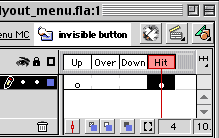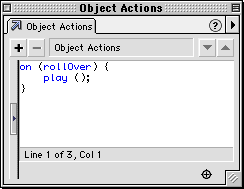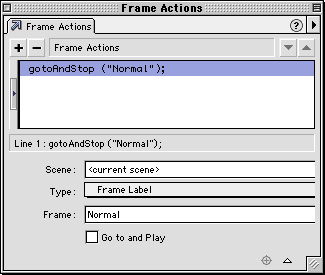|
|
CBT Cafe > Flash > Menus & Buttons Step 7: Creating the Invisible ButtonThe invisible button will be a sort of "catch all" button that will respond to the cursor being rolled off the main menu items. We want the menu to go back to the starting place when the user mouses off the buttons.
Be sure to change "release" to "rollOver"
Step 8: Adding the final Frame ActionAt Frame 34 on the Actions Layer, add the following Go To action. This will reset the animation to the beginning after the menu items have animated out.
|
|
||||||||||
| Home | Dreamweaver | Fireworks | Flash | Photoshop | Elements | PowerPoint| Ebay | QuickTime Pro | Flash 5 CD | Fireworks MX CD | QuickTime Support | Contact Copyright © 1999-2011 CBT Cafe, All rights
reserved CBT Cafe | Multimedia Learning | Interactive Graphics
|