 |
|
CBT Cafe > Flash > Special Effects
|
||||||||||
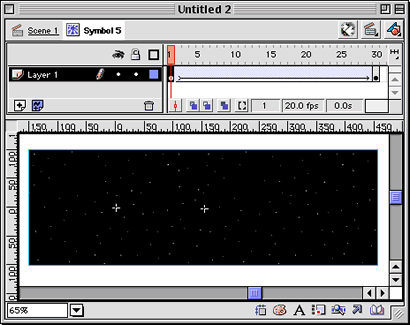 |
Step 6: Add the Movie Clip to the movie
- Click back on Scene 1
- Create a new layer
- Add the movie clip "Background" to the new layer
- Delete Layer 1. Layer 1 has the original animation on it and we no longer need it because we created the movie clip that contains the original animation
Step 7: Test your movie
Click Command-Return/Control-Return to test your movie
| Page 1 | Page 2 |
|
|
|
| Home | Dreamweaver | Fireworks | Flash | Photoshop | Elements | PowerPoint| Ebay | QuickTime Pro | Flash 5 CD | Fireworks MX CD | QuickTime Support | Contact Copyright © 1999-2011 CBT Cafe, All rights
reserved CBT Cafe | Multimedia Learning | Interactive Graphics
|